Procurements module allows you to archive information about all procurements conducted in the framework of the project regardless of the procedure type and the entity providing it (the Beneficiary or Partner).
The list of procurements can be sorted by granting authority order name, action, item, the date of the notice or the estimated value. Clicking on procurements name opens the editing data form. A list of orders can also be exported to MS Excel file by using the ‘export’ button.
If you want to enter a new procurement, click ‘new’ button. The fields marked with * are mandatory. Data will not be saved if those fields are empty.
BASIC INFORMATION
- Currency – it is set by default. If you wish to change currency – please select the proper currency from the drop down list in upper right corner of the window –
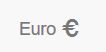
- Name – enter (stub) the name of the order that uniquely determines its subject matter and scope (e.g. “buying a car”, “mowing service in 2017. on 100 ha”, “delivery of calendars for 2017, 250 pieces”, etc.).
- Contracting authority – select the organization from the drop-down list. This is an entity that organizes and conducts the order procedure and then will be a party to the contract with the contractor.
- Subject – select from the drop-down list. In this section, you must specify what constitutes the main subject of the contract – services, supplies or works.
- Selection procedure – select from the drop-down list. In this section, you must specify the exact procedure i.e. open tender, auction, etc.
- Public procurement rules – procurements rules according to the national law, different from those mentioned below
- Direct award – granting contract to one chosen individually contractor (mostly for contracts with value below tendering treshold).
- Multiple bids – negotiations with coulpe of contractors, which have been chosen in separate procedure based on objective selection criteria
- Open tender – open to all possible biders tendering procedure
- Framework contract – organizing the contracting process in the future. It is adapted to grant multiple certain type of executive contract. Typically, it sets out how to conclude executive contracts and certain elements of their content.
- Public procurement rules – procurements rules according to the national law, different from those mentioned below
- Action – use the ‘add’ button to add the appropriate action from the list, which applies to proceedings (under which it is carried out).
- Estimated value with VAT – provide an estimated value of the order including VAT.
- Estimated value without VAT – provide an estimated value of the order without VAT.
NOTICE
- Announcement date – type in the date of public notice in yyyy-mm-dd format or select using the calendar icon. This may be the date of placing the notice on the applicable website or, in the case of publication in the official journal – the date of this publication.
- Result – select from the list the result – positive (selection of contractor) or negative (in any other case).
- URL – paste the link to the website where you published the notice.
- Documents – attach documents i.e. the notice or description of the subject of order.
- Granted in parts? – orders can be divided if it does not lead to circumvention of the appropriate procurement procedure due to its value. If for any reason the contracting authority wishes to divide the order into parts – select the box and in the additional fields determine the value of each of the part – adding as many fields as parts.
The whole form must be saved! ‘Back’ button will undo the changes and take the user back to the list of orders without saving the entered data!
