Module ‘Personnel’ consists of 3 closely related parts – Empolyees, personnel costs and time sheets – that are based on information exchange. Please note that only all 3 parts populated with information will allow the correct operation of the system.
The ‘Employees’ tab is a list of employees of all organisations. Employee information must be entered using the form ‘new employee’.
BASIC INFORMATION
First name and last name – type full name of the employee.
Position – you must enter a job title according to the work contract with the employer. The job title can be different than this according to the project’s grant agreement. It is not a place to write your role in the project.
Beneficiary – please select from the drop down list the Beneficiary who is an employer.
– please select from the drop down list. Additional personnel means that the employee is project specific and was employed just to work on the project. Non – additional personnel (also referred to as “permament staff or civil servant”) means that employee was already employed in the organisation and seconded/assigned for the project later on.
Date of signing the work contract – enter the date when the contract was signed in the format yyyy-mm-dd or select from the calendar. PLEASE NOTE! When an employee is employed by the organisation before project starts and is just (fully or partially) assigned to the project implementation in this box there should be indicated the signing date of the original contract with the organisation! So it should indicate the starting date of cooperation between employer and employee regardless the project implementation!
End date of the contract – enter the date when the contract was terminated in the format yyyy-mm-dd or select from the calendar. There might be three different situations:
1. termination concerns only project’s realisation – then please leave this field empty! Enter the termination date only in the section “Projects” and “Actions”. In this situation employee data and the costs associated with his/her work will continue to be stored in the System. However, due to the termination of the employment within the project, time sheet will no longer be accessible starting from the month following the month of the termination date. Past time sheets will be accessible.
2. termination concerns both project’s realisation and cooperation with the employer at all – then enter the termination date in three boxes: “End date of the contract” and in sections “Projects” (box “Ends on”) and “Actions” (box “Ends on”).
3. termination concerns only cooperation with employer – then please leave this field empty! And do not change the boxes in “Project” and “Actions” section either. If the termination of the contract with employer concerns also the change of contract type – then execute the steps described in situation 2 and enter a new employee with changed type of contract.
example:

Contract type – select from the drop-down list, indicating whether it is an employment (employee) or contract work (non-employee) or volunteer.
Employment contract type – select from the drop-down list, indicating whether it is a person employed for full or part time.
Time tracking mode – select from the drop-down list. To know more about Standard Time Sheets and Simple Time Sheets visit relevant posts.
PROJECTS
The system allows time registration also when the Organization runs more than one LIFE project at the same time, and the employee is assigned to more than one of them.
Make sure to indicate:
- Project for the implementation of which the employee was seconded/assigned,
- Role – in accordance to grant agreement – NOT the employment contract! here is a place to describe the role in the project according to F1 form.
- Planned daily rate – from the project’s grant application,
- Engagement rate – according to work contract! There can be two options:
If the person is employed as a full-time/part-time employee but only for part of it (i.e 50%) assigned to project’s realisation then indicate this 50%.
If the person is employed as a full-time/part-time employee and for all his working time is assigned to the project’s realisation then indicate 100%.
According to the newest feedback from EASME there might be two methods of direct personnel costs calculations and hence different methods of filling in this part of the form. Please read carefully this page to be aware which method to choose.
Starting and ending date – enter the end date of the contract related to project. NOTE! usually, this is the end date of the project. Please refer to graphs (above and below).
PLEASE NOTE!
When you change one of the parameters (eg. role or working time) do not change once entered data! Please change only the ‘end’ date to the date of the last day of the term of these parameters and then, by clicking the ‘add’ button, enter a new position with changed parameters showing the ‘start’ date – the first day of the term of the contract with the changed parameters. It is important, as the system stores past data! Change of these parameters will cause the recalculation of all values for the previous months/years and thereby lose valid data relating to personnel costs information.
example: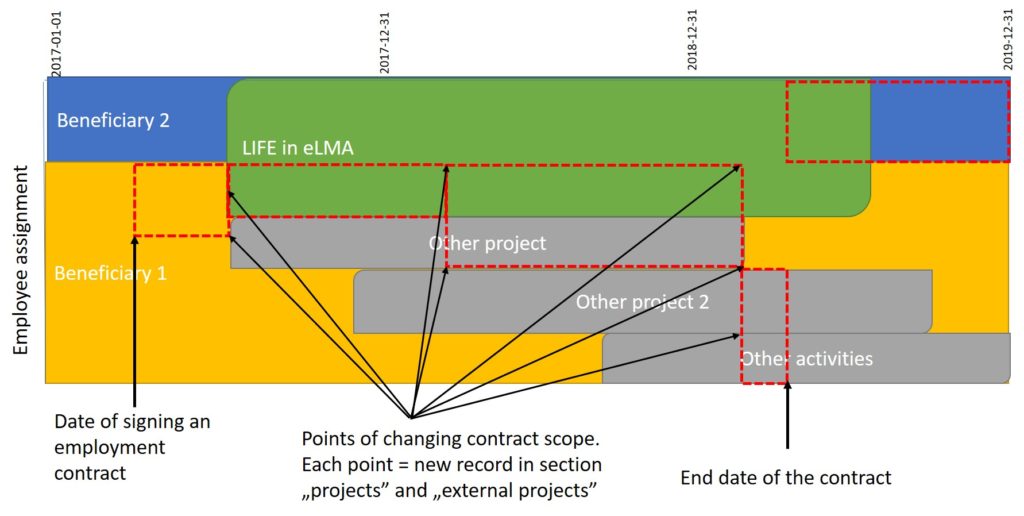
ACTIONS
Each employee usually performs more than one action in the project. In the ‘Actions’ section, enter the time spent on a given action. From the drop-down list, select the desired action and then specify the % of time assigned to its implementation and planned hours (according to grant agreement) and hours that was planned to be logged on a given action (according to the F1 Form of the garnt application). Note! % of the commitment should not be calculated as % of the working time! You then specify the limit dates (see above the description of “Signing date” and “Termination date”) – the beginning and end of so established parameters. Those dates should concern only the time frame of particular action realisation by this employee.
PLEASE NOTE!
As in the situation of projects – when a change occurs in any of the parameters (eg. task or % involvement of the employee in action implementation) do not change once the entered data! Please change only in the ‘end’ date indicating the date of the last day of so established parameters and then enter by clicking the ‘add’ button a new position with changed parameters showing the ‘start’ date on the first day of new parameters being in force.
